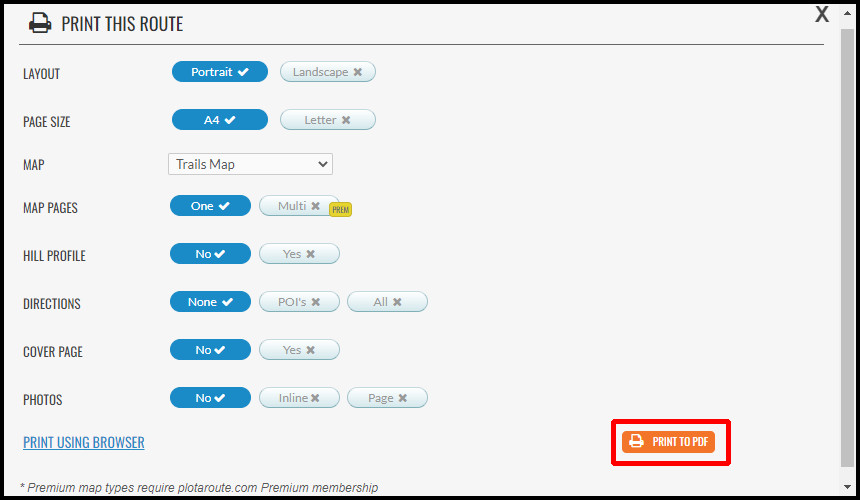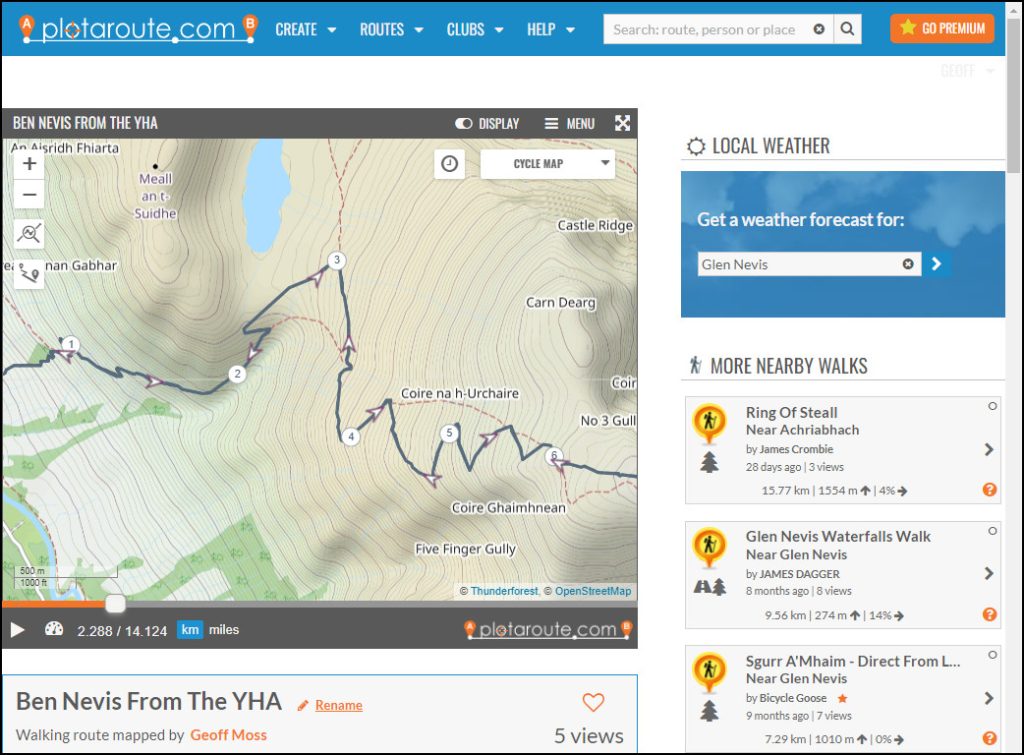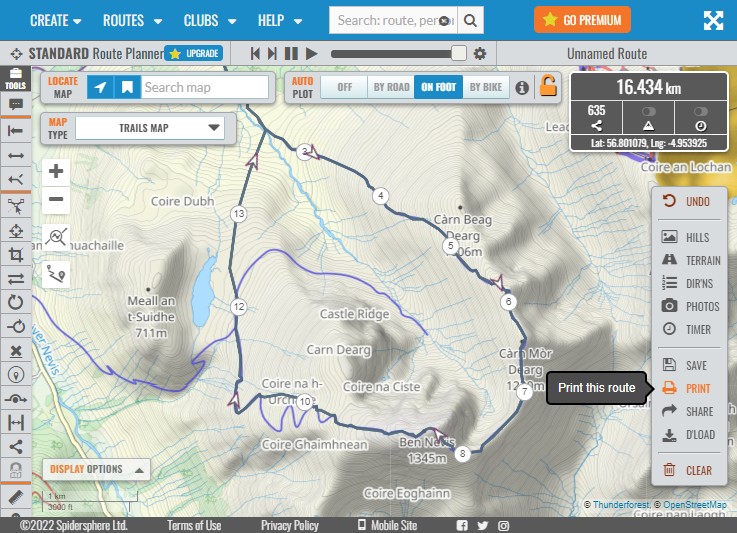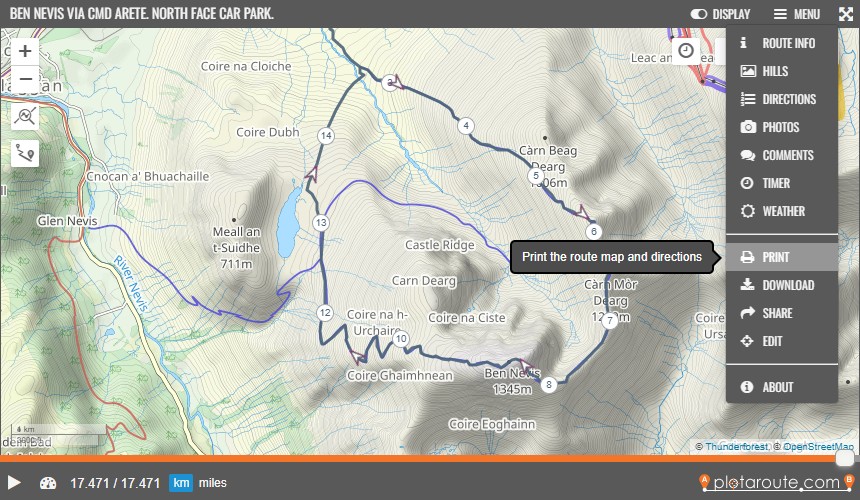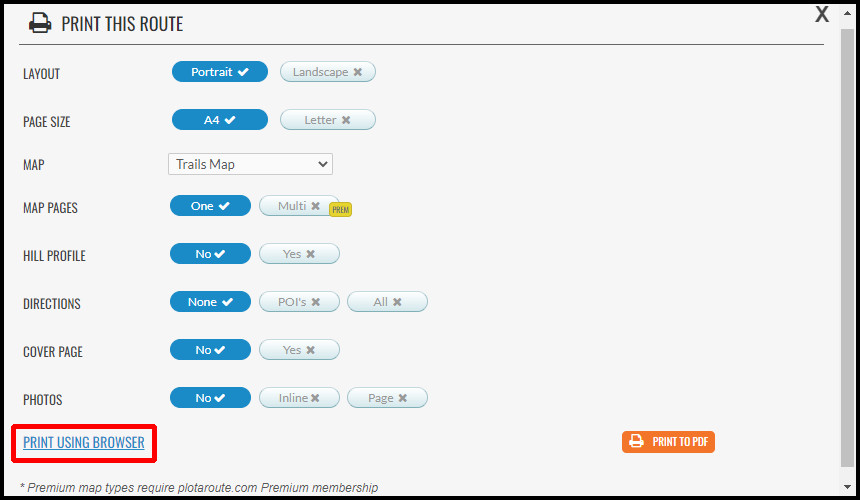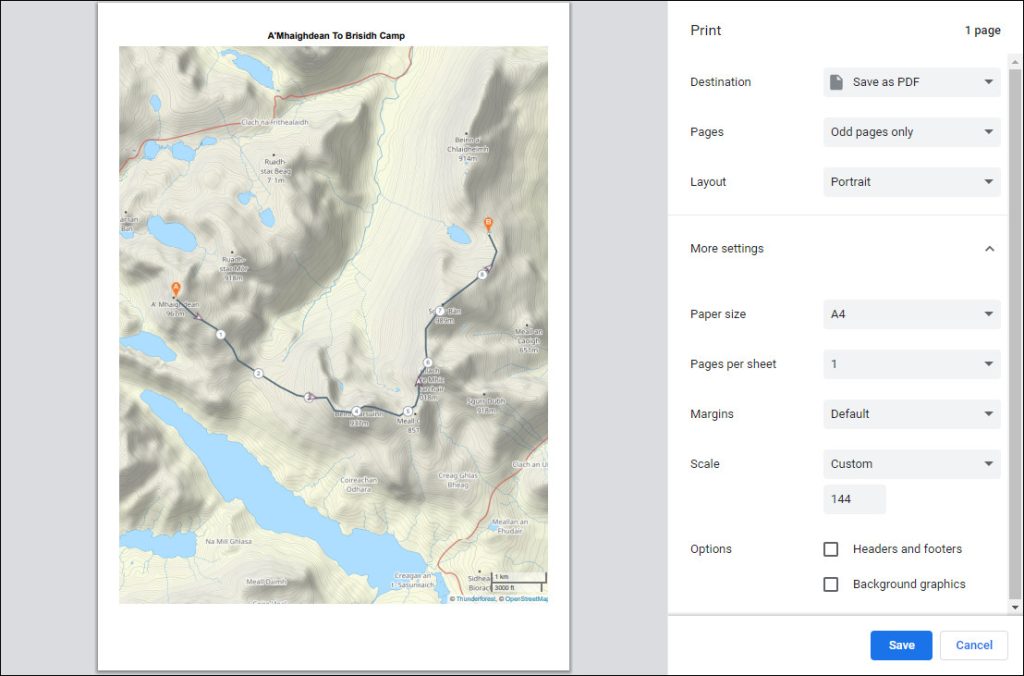PlotAroute.com printing
Contents: PlotAroute.com printing
About PlotAroute.com printing
Quickstart guide
About PlotAroute.com printing
It’s an easy-to-use tool that provides a couple of useful topo map options for free. The scale is included on the map but no grid. OS mapping can be printed by subscribed users.
Quickstart guide
- You can’t print a map until there’s a route on the screen. So, go to the route planner page and plot your route or load a previously saved route from ‘Routes > My routes’ (drop down menu in the blue bar, top left hand corner).
- If you’ve just plotted a route then click the ‘Print’ option from the little box in the bottom right of the screen.
- If you’ve just loaded a previously saved route then click the ‘Print’ option from the menu in the top right of the map box.
- In the ‘Print this route’ box (below) select Portrait or Landscape to suit the shape of your route and select the map you’d like to print. Trails Map or Cycle Map will probably be favourite.
- More settings pictured below for a simple map print.
- Click ‘Print using browser’ (bottom left). Now you can drag the map around and zoom in/out to put what you want to see in the window. The map scale is displayed bottom right. A large route might be best split over more pages.
- When you’re happy with what’s displayed then use the normal browser print function. (Windows: Ctrl + P / macOS: Cmd + P). Choose your printer or ‘Save as PDF’ if you want an electronic version.
- Switch the print scale to ‘custom’ and adjust it to make the map fill the sheet of A4. This may generate a second unnecessary page, so if you change the print settings to print just page 1 (or ‘odd pages only’) then the printer will only produce the map page. If you’ve a clever edge-to-edge printer you may be able to reduce the margins to fit more map on the page.
- Leave the checkboxes ‘Headers and footers’ and ‘Background graphics’ blank.
- Then click ‘Save’ for a PDF or ‘Print’ if you’re printing straight to paper.
- All done.
- If you just want an overview map of the entire route on a single piece of A4 then click the orange ‘Print to PDF’ button in the PlotAroute ‘Print this route’ box and a PDF will be generated. However this gives no control over what shows on the sheet of A4. The scale and map detail might not be ideal for navigation, especially if the route is a large one.