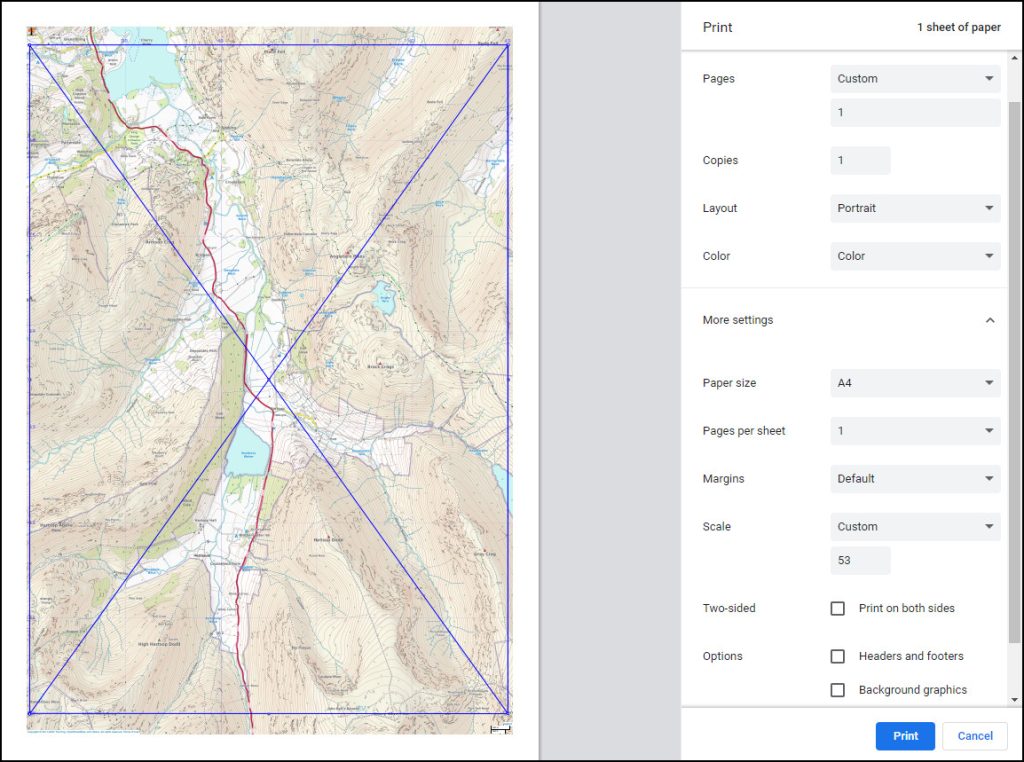Web browser printing
Contents: Web browser printing
Browser zoom
Print a WalkLakes.co.uk WayMap
In the browser
Print settings
Other browser-printable maps
Not all online maps will ‘print’
Browser zoom
Normal browser printing can provide excellent printouts. However, getting a map in a browser window and using the browser print function may not produce the map you hoped for straight away. A few quick tweaks can change that.
The trick is to first use the browser zoom to fit plenty of map (and your route) in the window. Then whilst viewing the print-preview window tweak the print scale setting to get the map scale right, or to fit your route perfectly onto the sheet.
If your vision isn’t what it used to be you can print the map larger than usual to make it easier to read through a rain-spattered map bag.
Print a WalkLakes.co.uk WayMap
To illustrate how to get a good browser print I’ll use the WayMaps at WalkLakes.co.uk. They’re great for Britain and Ireland. However, the same process can be used for many maps found online, to produce good map prints for almost anywhere in the world.
If you’d like to see how good a print can be, then click CMD arete route up Ben Nevis to see an A4 1:25,000 scale WayMap pdf that’s ready to print. Zoom in to take a close look at the clarity of the fine detail.
WalkLakes are happy for people to take paper prints as long as they are for occasional individual use. However, the OS mapping on the site is covered by OS copyright and you must adhere to their terms. The mapping prints with the grid lines numbered at the edges. Handy.
The size of a sheet of A4 paper is 297mm x 210mm. A 1:25k map grid square is 40mm across. So a map area representing 7km x 5km would be 280mm x 200mm printed at the right scale. A good fit. A 1:50k A4 print provides a map area about 14km x 10km.
The following instructions will produce a good quality 1:25,000 printout to A4 paper and shows how to get the map you want. The process is much easier to do than the long list of instructions suggest.
In the browser
• Maximise your browser window. Make it as big as possible.
• Start at walklakes.co.uk/maps2/
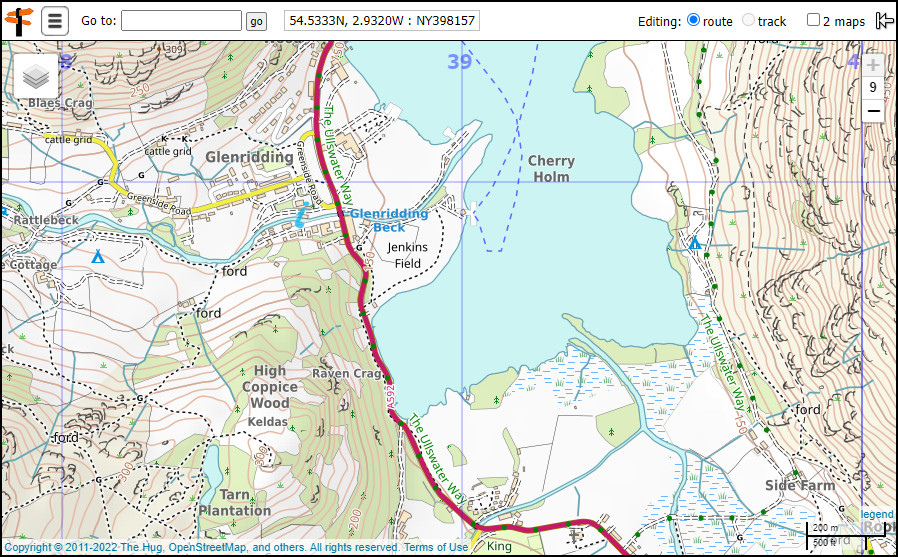
• Select WayMaps using the map layers button top left.
• If you want your route marked on the print, ‘Load GPX file’ via the 3-bar menu (top left) or plot it now.
• Zoom into the map, so you are looking at the most detailed map. Ignore that your route may now be much too big to fit on the screen.
• Change the browser zoom (not the map zoom) until your route fits comfortably on the screen. Browser zoom is typically found in the browsers menu in the top right hand corner. Go all the way to 25% zoom if you need to.
• Drag the map so your route is close to the top left-hand corner of the browser window.
• Move the floating ‘Your route’ box so it doesn’t obscure any useful mapping.
• Summon the print dialogue box. [Windows: Ctrl + P / macOS: Cmd + P]
• Adjust the print settings as detailed in the ‘Print dialogue box’ table next.
Print settings…
• Destination: Select your printer or ‘Save as pdf’ for an electronic version.
• Pages: To ensure only one page is printed select ‘Custom’ and type 1.
• Copies: Leave on 1 unless you’re printing for more people.
• Layout: Select Portrait or Landscape to best fit your route.
• Color: Select ‘color’ obviously.
The following may be in ‘More settings’
• Paper size: A4
• Pages per sheet: 1
• Margins: ‘Default’ works OK. Reducing the margin size will fit more map on the page.
• Scale: Change ‘Scale’ to ‘Custom’ and change this until you fit the map area you want in the print preview. If you want the map to mimic a 1:25k OS map then you need to see an area about 7km x 5km.
• Options: Uncheck ‘headers & footers’ and ‘Background graphics’
• Print: Now click ‘Print’. All done.
Finished printing maps? You might want to put the browser zoom back to 100%.
Other browser-printable maps
OpenTopoMap
100% OpenStreetMap-based. Available for the world. The mapping looks similar to OS mapping.
For a 1:25k print use zoom level 15. For a 1:50k print use zoom level 14.
You’ll find the zoom level in the URL. eg Here’s Buckingham Palace at zoom level 16.
Look for ‘map=16’ > https://opentopomap.org/#map=16/51.50021/-0.14160
The map will always print with the scale already marked.
The OpenTopoMap tiles can be slow to appear.
Thunderforest Landscape Map
100% OpenStreetMap-based. Available for the world.
For a 1:25k print use zoom level 15. For a 1:50k print use zoom level 14.
You’ll find the zoom level by clicking ‘Share your current view of the map! (Permalink)’ botttom left. Then look at the URL where it says ‘zoom=XX’. XX is the zoom level.
Here’s Grasmere in the Lake District at zoom level 15.
https://www.opencyclemap.org/?zoom=15&lat=54.45884&lon=-3.02506&layers=00B00
Note: You might need to add the scale manually and it will use up your green ink!
Not all online maps will ‘print’
Some online maps like Bing maps will prevent you using the normal browser print function or limit the printing options in some other way.