
Nakarte.me printing
Contents: Nakarte.me printing
About the Nakarte.me printing tool
Quickstart guide
About the Nakarte.me printing tool
Nakarte.me is the best map printing tool I’ve found online and it’s free to use. Printing 1:25k and 1:50k OS mapping to common page sizes A4 and A3 is no problem. If you have access to a large format printer it will do bigger page sizes too. It includes several OpenStreetMap-based map options for the world and government-funded mapping for France, Spain and Switzerland. Quick and easy to use, you don’t even need to register.
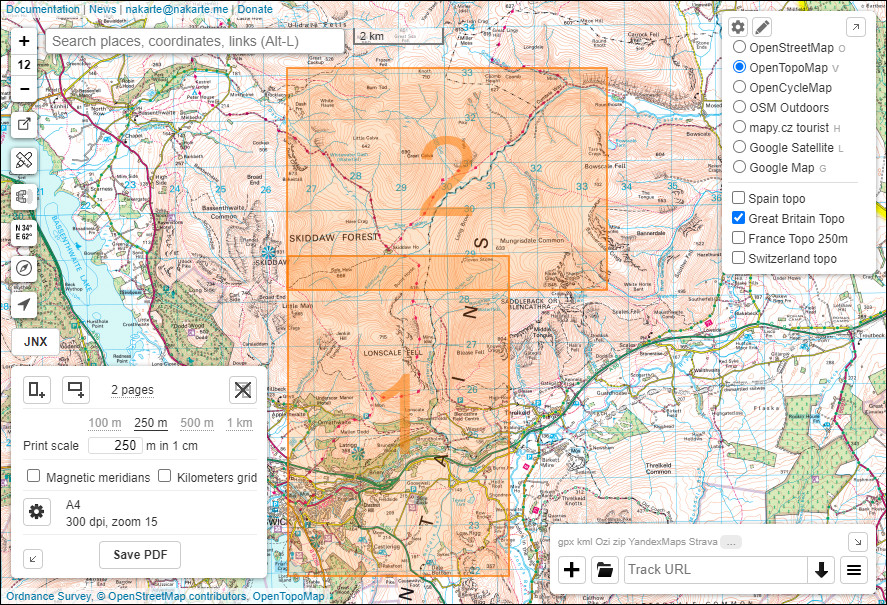
Print a single page, or multiple pages to A1, A2, A3, A4 or A5. Multiple overlapping pages can be set up to taste and then all printed out at once. Handy if you’ve a big route or a multi-day hike planned. The picture above shows two A4 pages ready to print.
The tool produces Acrobat PDF files so you can see exactly what you’re getting before using up your expensive printer ink. Print the PDF to paper or share it with anyone else who wants their own printout.
Click CMD arete route up Ben Nevis to see an A4 Nakarte pdf printout of the 1:25,000 OS Explorer mapping. It’s ready to print. Zoom in on the pdf to take a close look at the clarity of the fine detail.
Quickstart guide
- Select the map you want to print in the box top right. Choose ‘Great Britain Topo’ for OS mapping. If you want a map that shows OSM paths then OpenTopoMap is a good choice.
- Click the printer icon bottom left, then the gear cog in the popup box to reveal all the options
- Make sure the settings are correct for the map you want to print. OS map settings for a good A4 printout are pictured below.
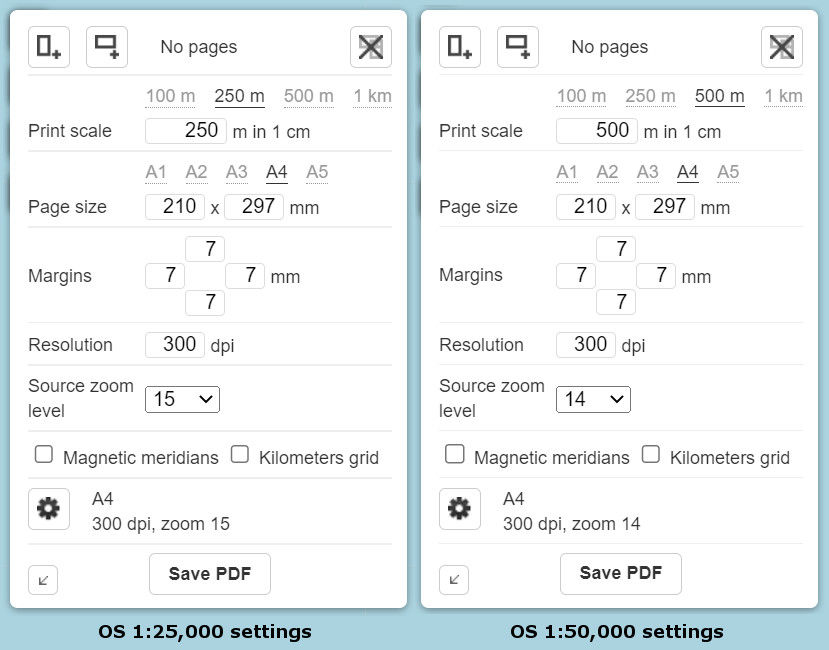
- If you want the printout to show your highlighted route then plot it or import a GPX file of the route now. To import a GPX file, click the folder icon bottom right and browse for the file. The route will appear on the map.
- Click the portrait/landscape icons top left in the print box to add pages to the map.
- Drag the highlighted area/s to where you want them. You can zoom in/out on the map freely to position them accurately. You may need to zoom out so far that the map you want printed isn’t displayed any more eg a 1:50k OS map may show instead of the 1:25k map you want to print. That doesn’t matter. If the selected map is ‘Great Britain Topo’ and the ‘Source zoom level’ setting is 15 then it will print the 1:25k mapping regardless of what you can see on screen.
- Once you’re happy with the page positions then click the Save PDF button. The tool will now create a PDF which should appear in the browsers default download folder. A single PDF will contain multiple pages if a few were on the map.
- If you’re happy with the PDF then you can go ahead and print it to paper.
- All done.