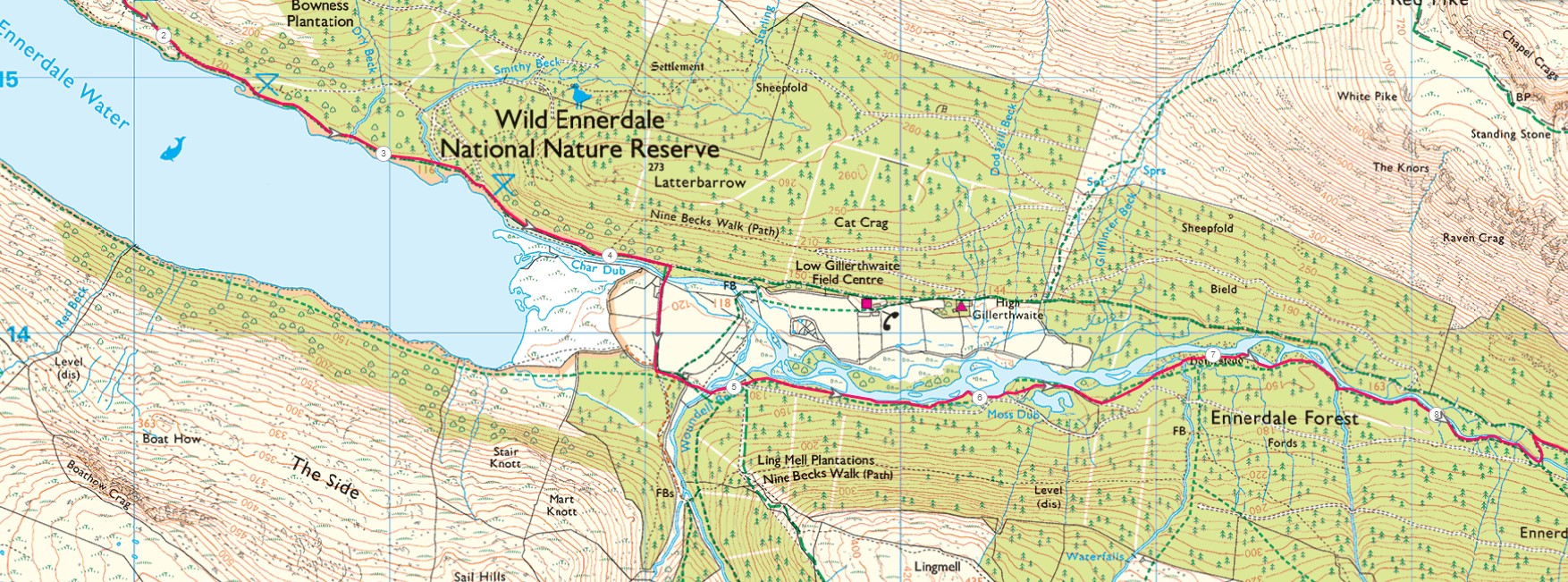
Following a route
Contents: Following a route
Stay on the line
Top tips
A sensible scale
‘North up’ and ‘Track up‘
Stay on the line
You’ve arrived at the starting point for your adventure. You should have offline mapping stored on your device/s and your planned route already highlighted on them. All the mappy hard work should have happened when you plotted your route. If you’ve taken care to plot it accurately then if conditions get difficult on the hike, you’ll have confidence that your route is correct. Get the fine detail of a complicated section of your route right in the comfort of your living room. Much better than when you’re out in a storm wishing you’d paid more attention at home.
On the hike itself, following a coloured line on the map is almost as intuitive as walking along a path on the ground. If you find yourself off to the right of the coloured line then move left. If you’re to the left of the line, move right. It couldn’t be much easier. If the icon representing your position gets further from the line you’ve gone the wrong way!
Make sure you check you’re on course at reasonably frequent intervals, particularly at complicated sections of the route or if you are approaching other paths. Every half an hour might not be enough and every two minutes risks flattening a phone battery. Use a phone sparingly. Make sure you have a good idea of where you are on the map all the time.
If you’re not a confident navigator and have a device or app that provides off-course alerts, then enabling those will make it harder to go wrong. However, remember that requires the GNSS receiver to be running constantly. This can flatten phone batteries fast. If you choose to do this with a phone, then take a power bank. Dedicated GNSS handhelds and watches usually do better and should be good for long days out.
Make sure you’re comfortable using your device. You must know how to change scale, browse the map and re-centre the moving map. If you accidentally get onto a screen you’re not familiar with you must know how to get back to the map with your highlighted route.
Check overall progress by zooming out on the map. After you’ve browsed the map, go back to being placed dead centre with the moving map mirroring your movement.
It’s tempting when you have a good map on a speedy-to-use phone to not bother highlighting a route. That makes navigation harder. Even big screens are too small to provide a good overview of a day out. Without a highlighted route, every time you come to a decision point on the route you may need to zoom out and scroll around just to work out which way to go. It’s faffy and makes mistakes much more likely.
With an accurately plotted coloured line you only need the briefest of glances at the screen to see exactly where to go at decision points. If a glance shows that you’re no longer on the line you know instantly that you’ve missed a turning. If you need to, zoom out on the map to see where the path is and get back on the line. If you used a snap-to-path plotter then your highlighted route should be very accurate from start to finish.
Highlight an accurately plotted route on your devices and ‘stay on the line’.
Top tips
If you’re standing at the start of your route and can answer yes to the following questions then you should have an easy day navigation-wise.
• Batteries fully-charged? Spares carried for a handheld? Power bank carried for a big trip or a phone?
• Route highlighted on your offline mapping (and any alternative/escape routes if possible)?
• Using a phone: Phone in ‘flight mode’ and possibly ‘power saving mode’ too?
• Using a phone: Is the tracking off and active navigation disabled?
• Map/compass and other reliable navigation backups carried?
• Have you got suitable protection for maps and phones?
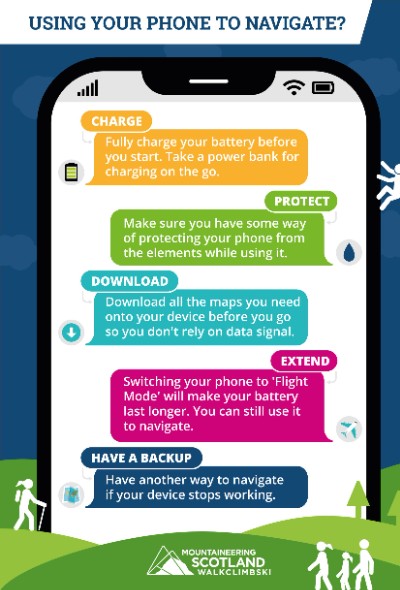
At the start of the day when you first switch on your GPS device, it may take longer than usual to get its first fix. It may need to download up-to-date data from the satellites about where they all are. However, that shouldn’t need doing more than once a day. Whenever you wake the device later that day, it should show where you are in just a few seconds. Twenty seconds is on the slow side.
If you find a good fix is regularly taking much longer to show your location, then there is probably a fault somewhere. My old Samsung S4 phone got slower and slower. A worsening push-contact GNSS aerial connection was responsible.
It’s easy to lose track of where you are on the map when using a small screen. Tap the re-centre button at any point to put your location centre-screen.
A sensible scale
Of course the details on paper maps are printed at a sensible scale. When using the digital versions of paper maps, the 1km grid squares (as on OS maps) make it obvious roughly how zoomed-in or zoomed-out you are. However vector digital maps don’t have a grid. Keep a watchful eye on the scale on your screen.
To stay close to your plotted route, the scale must be set so that if you get 30m off-route you can see a noticeable gap between the highlighted route and the icon representing your position on the map. Then it’s immediately obvious if you start going wrong. If you’re not careful to get this right then you could walk a long way off-route and not realise. Your navigation will be lousy too.
Use a map scale that will show if you’re 30m off-route.
On a smartphone, a screen width of about 500m on the map is not a bad starting point. If you get 30m off route, you should notice. You’ll also be able to see enough map to get a sense of where you’re heading for the next 10 mins. On a watch, if the full width of the screen represents about 200m on the ground then it becomes quickly apparent if you start going wrong.
If the day is clear and the paths easy to follow then you might prefer to zoom out a little. Route finding should be easy and the map will show more of the visible surroundings. Conversely, if you’re in thick fog and need to find the start of a knife edge ridge down off a wind-blasted summit, then don’t hesitate to zoom right in so you can easily navigate with as much accuracy as the GNSS receiver and map can provide. Then you can stay within a few metres of your accurately plotted route in the worst weather or at night.
If you need to find a footbridge in the mist. Zoom in. If you must negotiate some farm buildings, zoom in. If you get to a section where lots of paths meet then zoom in. If in doubt, zoom in. This provides the most accuracy. Once you get past a more intricate bit and you’re safely established on a clear path, then zoom back out so you get a better sense of where you’re heading next.
Don’t put the whole route on the screen for accurate navigation!
Pay attention during a snack break in a misty spot. It’s easy to lose track of which way you arrived. It’s possible to start walking along a highlighted line back the way you came. If your coloured line has direction arrows on it, they’ll stop that error. If you do get disorientated over a flask of tea, check the map to see which direction you should be headed. A quick look at your compass will get you started in the right direction. Once you’re on the move then following your coloured line will keep you accurately on course.
Whenever you wake a GNSS device like a phone, it may show the last known position, not where you are. Give it time for your position to update (less than 20 secs). Not every app or device provides a clear indication that it’s got a good GPS fix. If you’re not sure, zoom right in on your location and start walking. If the icon representing your position follows your movement then the device has got a fix. If the icon doesn’t move then the GNSS receiver is probably still acquiring satellites. If your GNSS receiver consistently takes longer than 30 secs during the day to get a fix then it may be failing.
All the time you’re looking at the moving map, the GNSS receiver and screen are using battery power. If you’re using a phone and haven’t got any route decisions to make for a few minutes, then put it in standby to save battery. Don’t use a phone any more than you need or it may die before the day ends. Dedicated GNSS devices will usually run all day without a problem.
‘North up’ and ‘Track up’
Good topographic paper maps nearly always have north at the top. The map is ‘North up’. Electronic devices often offer another option called ‘Track up’. This is where the map automatically swings around so that north on the map points to the north in real life. The map behaves just like a compass needle with north on the map always pointing north. Some people like that the map matches what they see but I recommend you get used to using electronic maps in the familiar ‘North up’ mode. I’ll explain why…
Learn to navigate with the map ‘North up’.
North up
In ‘North up’ mode an electronic map behaves in your hand exactly like a paper map. North on the map stays locked to the top of the screen. If you look at your highlighted route anywhere, it’s immediately obvious if you should be walking roughly north, south, east or west. The briefest glance at a good old fashioned magnetic compass will tell you if you’re heading in the right direction or not. Once you’re moving you can just stay on your highlighted line.
Another advantage of ‘North up’ is that the screen image isn’t being constantly redrawn as you move the device around. This saves battery power. If you use a phone app then anything which helps extend battery life is a good thing. If your electronic maps are converted paper maps then all the text is the right way up too.
Finally, if you are jumping between a paper map in your hand to an electronic device, then it helps to have the maps on both the same way up.
Track up
The device can only offer ‘Track up’ if it contains an electronic compass. The device will reference the built-in electronic compass and orient the map so north on the map aligns with north in the real world. When you come to a decision point like a path fork, the map will automatically match what you see. If the path fork is straight ahead in real lfe it will be ‘straight ahead’ on the map too. This does make navigation intuitive.
However, the map swings around constantly as you move the device. This will drain the battery more on a device with a transflective screen. It also means it’s not so obvious which compass bearing you’re on and personally, I find the constant map movement maddening.
Another disadvantage is that the map alignment with the real world is only as accurate as the internal electronic compass. A badly calibrated compass could be miles out. Not so good.