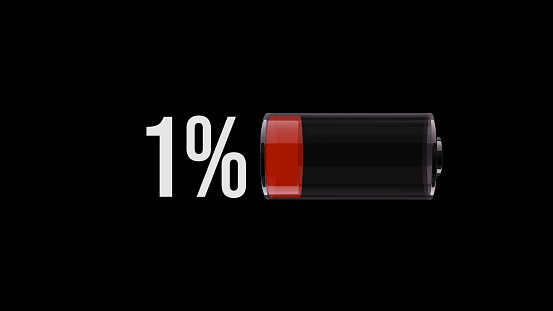
Battery management
Contents: Battery management
Love your battery
How to make the battery last
Flight mode
Power saving mode
Tracking l Guided navigation
Screen timeout l Screen brightness l Dark theme
Close other apps
Batteries hate the cold
Power banks l Battery cases
Fast charging
Love your battery
Battery life is the smartphone’s Achilles’ heel. If you want to flatten the battery quickly then use a navigation app and keep a map on screen!
Both the screen and a phone’s GNSS receiver use a significant amount of power. Use the phone sparingly for navigation. In an emergency, a working phone might be a lifesaver. Cuddle and cosset your battery all day long.
Newer smartphones will generally manage battery life better than older phones and you should get a days’ worth of navigation out of one, but this is not a given. If too many demands are made of the phone, especially if the weather’s freezing cold, then it’s easy to kill the battery.
How to make the battery last
- Start with a fully charged phone battery.
- Put the phone into Flight mode (Android) or Airplane mode (iOS)
- Make sure the navigation app is using downloaded maps that are stored on the phone.
- Make sure your navigation app is not ‘tracking’ or using guided navigation either.
- Shut down all other apps running on your phone apart from your nav app.
- Be careful how many photos or videos you take. Videos are worse for the battery.
- Keep the phone somewhere warm. If it’s cold, batteries can fail early and unpredictably.
- Set the screen timeout (Android) or auto-lock (iOS) to 30 secs or less.
- Put the phone into ‘Power saving mode’ (Android) or Low Power Mode (iOS)
- Screen brightness is best controlled automatically by the phone.
- Bright areas on the screen consume more power than dark. Use ‘Dark mode’ (Android) or ‘Dark appearance’ (iOS) on the phone. Apps may also have a power-saving dark option.
Smartphone battery capacities are measured in mAh and vary, a lot. An old 2013 Huawei P6 had a little 2000mAh cell. In 2021 flagship models had batteries around 4000mAh. The rugged Ulefone Power Armor 13 comes with a 13,200mAh sumo wrestler of a battery. That’s bigger than many powerbanks. You’ll notice one of those in your pocket.
Get to know your phone on less demanding trips. Then when you do take it for a long day out in bad weather, you’ll know how it’s likely to perform.
Flight mode
Put the phone into flight-mode (or aeroplane mode). You don’t need a cellphone signal, WiFi, or a Bluetooth connection when navigating with a phone. The phone uses a lot of battery power constantly looking for these wireless connections in the background. If you move into an area that has a poor cellphone signal then the phone will do all it can to maintain a connection. It will wind up the power on its transmitter to maximum and it will keep scanning for a connection at full power. Your battery life will take a serious hit for no benefit at all.
If you do nothing else to save the battery, then switch all of these off. Putting the phone into ‘Flight mode’ or ‘airplane mode’ can switch all three off with a single button tap, although an iOS phone might leave bluetooth on. Switch it off separately if you need to.
Android: Swipe down from the top of the screen and tap the plane symbol.
iOS: Open the control centre and tap the plane symbol. Check that all three of the 2-way wireless technologies are switched off.
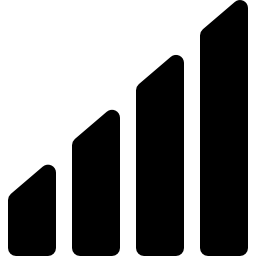
The cellphone connection provides phone calls, SMS texts and a mobile internet connection. This is the most damaging if left on.
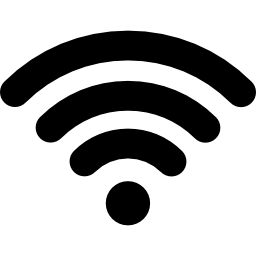
The WiFi is what you use to connect to the internet at home. The phone scans for WiFi networks, wasting battery. Switch it off.
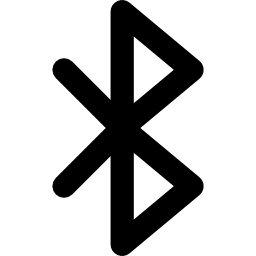
Bluetooth is used to connect the phone to nearby devices like wireless headphones or a smartwatch. You don’t need it to navigate. Switch Bluetooth off.
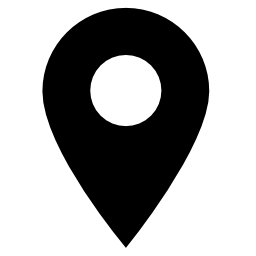
This icon (arrowhead for iOS) appears in the status bar when the GNSS electronics are being accessed. If your navigation app is open but you can’t see this icon then the phones ‘Location services’ may still be switched off.
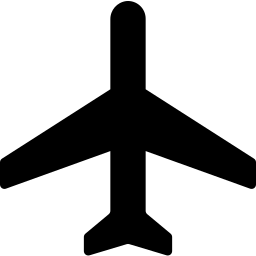
With Flight/Airplane Mode enabled you should see a plane icon in the status bar of your device. It should switch off the cellphone and WiFi connections, but you might need to switch off bluetooth separately on an iPhone.
Power saving mode
Some phones have a ‘Power saving mode’ or ‘Battery saver mode’ (Android) or Low Power Mode (iOS). Using this will ensure that when the phone is in standby it is consuming as little electricity as possible. Unnecessary background processes are shutdown. This mode will likely stop a nav app from tracking in the background, so if you really want to record a track, ‘power saving mode’ might be a bad idea.
Tracking
Good navigation apps can record a track of your day. However, that’s not the way to cuddle and cosset your battery. The power-hungry GNSS electronics will run constantly whether you’re looking at the screen or not. Use with caution. Older phones and those with small or tired batteries won’t last the day if tracking. ‘Guided navigation’ also runs the GNSS receiver all day. Don’t use it if you want your battery to last.
Do you really want tracks of your days out? A Garmin eTrex will run for 20 hours non-stop whilst recording a track, with the map permanently on screen. The AA batteries can be swapped out if needed.
A phone with sensible settings, in standby, might drain the battery by less than 5% over 8 hours. Use a navigation app too much and a phone can go from full to flat in the same time. Winter cold can make that day very short indeed.
The ‘AllTrails help’ pages claim “tracking apps typically use 10-15% of your phone’s battery per hour”. At 15% per hour, a 7 hour day would kill your phone. In my experience, battery drain when tracking isn’t that bad, but I don’t use AllTrails.
Here are a few real-world tests I made with two phones. They’re not very scientific or comprehensive but they give some idea of battery usage. The phones weren’t very old, so the batteries in them were probably reasonably healthy.
I don’t normally use a phone for tracking duties because it has a significant impact on battery life, but I did switch tracking on for these tests. The days were clear so I didn’t have to look at the phones much for navigation.
| Walk duration | Phone | How the phone was used | Battery drain |
| 3h 00m | Samsung S10e | Tracking only. Flight mode. | 11% |
| 4h 30m | Samsung S10e | Tracking, navigation and photos. Flight mode. | 24% |
| 6h 40m | iPhone X | Tracking only. Airplane mode. | 25% |
| 6h 40m | Samsung S10e | Tracking, navigation and photos. Flight mode. | 40% |
If you do want to try your phone for tracking, don’t make its first test a wild winter crossing of the Cairngorm plateau. Get to know how much the tracking impacts your battery life first. A couple of my old phones needed nursing through a cold day out, without tracking at all. My newer phones do better but I still avoid using a phone for tracking.
Guided navigation
Some apps offer help with your navigation by giving turn by turn instructions or off-route alarms. If you’re not a confident navigator then this might seem attractive. However, to provide this help a phone app must know where you are and it can only do that by running the power-hungry GNSS receiver all the time. It’s a good way to flatten your battery quickly and should be avoided unless you’re 100% confident your phone will last the day easily.
In my opinion, it’s a nasty phone app design that encourages the user towards guided navigation. That much help is unnecessary. Just keep the phone handy and check you’re on your highlighted route occasionally. Then the GNSS receiver is only running when you’re looking at the screen.
Here are a few examples of popular apps that can kill your battery unnecessarily early.
- AllTrails: Navigate > Start. Instead, tap ‘My Map’ and follow the highlighted route.
- Komoot: Navigation. Instead, just tap the map and follow the highlighted route.
- OS Maps: Start route. Don’t tap start route, just follow the highlighted route.
- Outdooractive: Navigation. Instead, tap the map thumbnail to follow the highlighted route.
Screen timeout
Set the screen timeout to 30 secs. If you accidentally wake the phone it won’t stay on for ages and kill the battery.
Screen brightness
The screen uses a lot of power and a bright screen uses more power than a dim one. However, you’ll struggle to see a dim screen in bright conditions so keeping the screen brightness setting to automatic is a good choice.
Dark theme
Most phones use LED-based screens (OLED, AMOLED). Dark pixels use less power than bright ones. If your phone and nav apps have dark theme options, using them will help your battery last.
Close other apps
Only have the navigation app open. Any other open apps may use power unnecessarily.
Do you use a battery monitoring app, a screensaver, a screen dimmer or some other app which might be busy in the background? Consider uninstalling these apps to prevent them using the battery.
Batteries hate the cold
In winter, be prepared for your phone to fail early, suddenly, and unpredictably. Don’t forget your navigation backups. Cold temperatures can hit batteries hard.
Electricity is produced by a chemical reaction within the battery. Lower temperatures slow chemical reactions. If the battery gets too cold it might not be able to supply enough current to run the phone or GNSS handheld. Your device won’t work. However brilliantly your battery performs in summer, it will be worse in winter.
A battery that is a couple of years old or more may already be performing much worse than when it was new, particularly if it gets charged often. Expose a tired battery to freezing temperatures and it might fail completely, very quickly.
In winter, the battery indicator may cease to be a reliable guide to the remaining battery life. I was on a long winter day out, doing a horseshoe around Great Langdale in the Lake District. My smartphone was working fine and I was taking plenty of pics with with the camera. As we neared the end of our walk the low winter sunlight at Ore Gap was stunning in the crystal-clear winter air. I took a few pics but I didn’t want to run out of battery before the summit of our last peak, Bowfell. I checked to see how much battery capacity was left. About 30%. I put the phone into standby and planned to save that for a Bowfell sunset and the walk down.

The views from the summit of Bowfell were good but I couldn’t get any photos of them. The battery couldn’t keep the phone on long enough to take a photo. Kept in an outside trouser pocket, it didn’t get enough heat from my leg and the cold had killed it. So much for the indicated 30%. On the journey home when the phone warmed up, it came back to life. Carrying a smartphone closer to your body is a good idea in winter.
If you’ve a dedicated handheld GNSS unit, you can keep spare batteries close to your body and swap them if necessary. The section on dedicated GNSS handhelds looks at the different types of battery chemistry and which is best.
Power banks
You could take one of these with you to keep your smartphone going longer but water and electricity don’t mix. It’s a poor solution for bad weather which is when you’re most likely to want that extra power.
With a waterproof bag that’s big enough to accommodate phone, power bank and connecting lead, it might just work….just.

A power bank with a 5000mAh capacity is a small one but it should be enough to charge your phone from flat to full. A 10,000mAh power bank will be roughly the same size as your smartphone.
Anker are a big name in power banks and will probably have one that suits your needs.
Much less common are dry cell power banks. The power is provided by a few AA batteries. I’ve no experience of these but one might be handy if your adventure makes it hard to recharge a regular power bank.
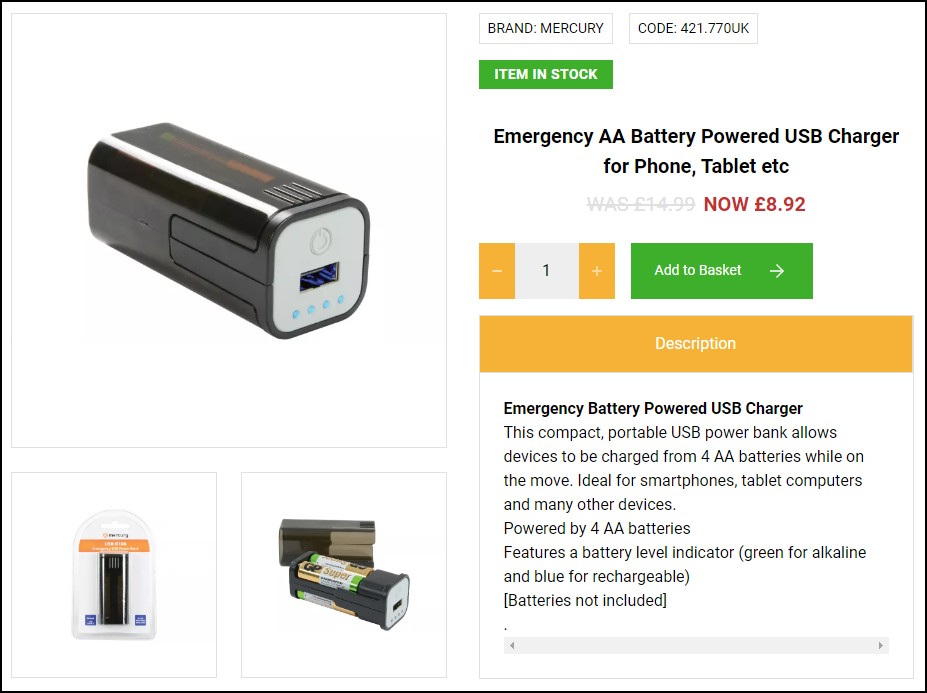
Battery cases
A battery case is a better solution that allows you to use the phone as normal. These are like regular protective cases except they are fat enough to contain a battery. A well-designed battery case can both protect and power your phone. They are available with big enough capacities to remove any battery anxiety on the longest days out.
In nasty weather, a phone clad in a battery case will be easy to manage and can be dropped into a waterproof bag when the rain starts.
If you can find a battery case that is easily added and removed, then you can return your phone to its lighter form for normal day-to-day duties.
Designs vary. A simple battery case will be charged up separately from the phone with a cable. In use, it will provide power to the phone via the phone port when it’s switched on. Some cases can be charged both wirelessly or with a cable. In turn, the case may charge your phone wirelessly (if your phone supports wireless charging).
Apple produce battery cases that are managed by the phone’s operating system. With a suitable wireless ‘quick-charger’ you can place the phone-in-its-case on the charger pad and both the phone and the battery case will be charged simultaneously. In use, the iOS phone will drain the case first then move onto the phone’s battery.
Fast charging
How would you like to be able to charge your phone from flat to full in 15 mins or 0-50% in 5 mins? Qualcomm claim their Quick Charge 5 can do that with a compatible phone.
There are a range of phone charging technologies around that will charge a phone much more quickly than using a standard slow-charge USB port. The phone must be designed to be ‘fast-charged’ but if yours is, then you might want to invest in a compatible fast-charger.
A USB 3 port that you might find find on a more recent computer or a cheap wall charger might only supply 4.5W of power to charge a phone. The charging process is slow. Qualcomm’s Quick Charge 5 delivers over 100W. More than twenty times as much power. The Xiaomi Mi 10 Ultra was the first phone designed to be compatible with QC5 and Xiaomi say their phone will go from flat to full in 23 mins.
Qualcomm’s quick charge technology is the most widely used fast-charging system. QC5 is backwards compatible with all the earlier iterations. Apple and Google use a fast-charge standard called USB Power Delivery (USB-PD). These two are probably the most common standards however there are many proprietary systems.
If you can leave your phone charging overnight, you might not care about fast charging. However, if you’re on a multi-day hike and have just stopped in a pub for a meal then it could be handy to get a significant amount of charge into your devices while you’re there.
It’s not just phones that are fast-chargeable. More sophisticated power banks and battery cases are too. Not only will power banks charge up more quickly but they can also quick-charge your device. Having used a power bank and phone which charge more quickly than my older gizmos, I will be buying fast-chargeable devices in the future. Recommended.
Just make sure that if your phone is fast-chargeable that you get the right type of fast-charger and cable for it. The different systems are not compatible with each other.

