
Garmin maps (UK and World)
Contents: Garmin maps (UK and World)
Cheap topo maps for Garmins
John Thorn map
TalkyToaster map
Websites offering Garmin maps
Putting a map on a Garmin
Cheap topo maps for Garmins
The official Garmin Topoactive mapping is based on OpenStreetMap data. Your device may have come supplied with this mapping. Garmin will happily sell you the mapping if it didn’t. However, the Garmin maps don’t always have contours and often lack good detail. There are better maps available for free or very cheaply.
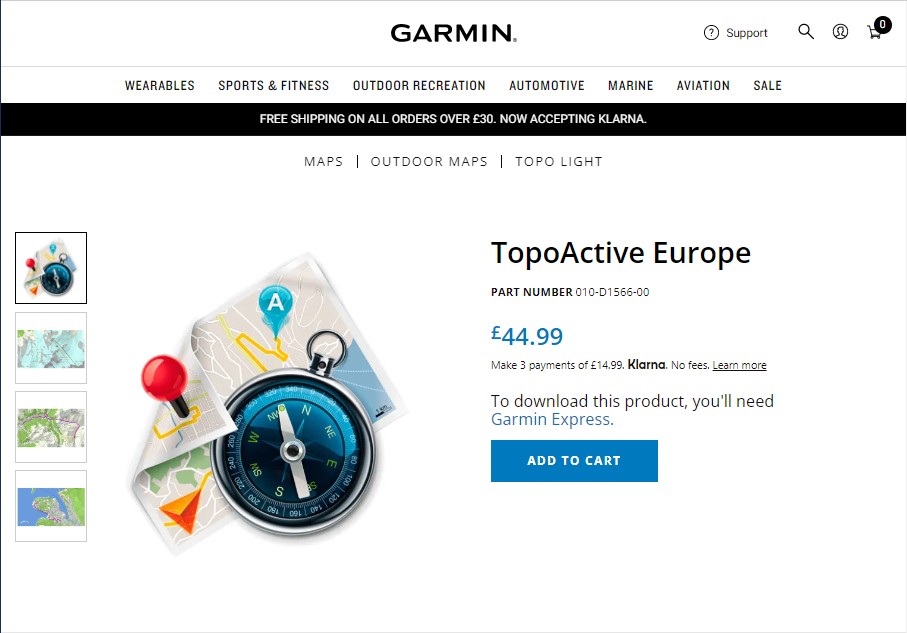
Although the Garmin map format is proprietary it’s been reverse-engineered over the years. The format is now well understood. Third-party map-makers use free OpenStreetMap data and freely available contours from NASA to make very good Garmin-compatible topo maps for the world. Independent map-maker John Thorn makes a great map for the UK which is a marriage of OS opendata and OSM data.
John Thorn Map (UK)
Website: the-thorns.org.uk/mapping/walkers.html
The JohnThornMap of Great Britain is about £15 to buy. This is a good OS/OSM hybrid and the Garmin version of the map I described in Map options > JohnThornMaps.
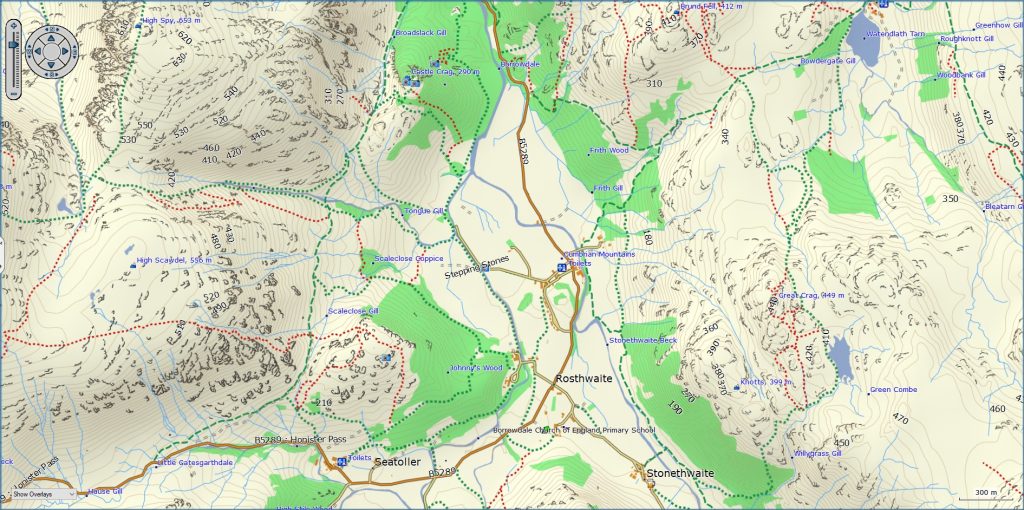
The map includes, OS Terrain 50 contours, OS 1:25k crag detail, every building, road, railway, river, and wood known to the OS. Public rights of way and access land. Core paths in Scotland, footpath data from OpenStreetMap as well as other map features like pubs, toilets, airfields, abandoned railways, and viewpoints.

TalkyToaster (World)
Website: talkytoaster.me.uk.
TalkyToaster provides good OSM topo maps for the world and does a good version of the British Isles that’s available for a donation (TT STD). The map has enough detail to navigate around the UK hills on the mapped paths. It uses NASA contours and basic OSM crag markings. The map on a handheld or watch looks better than it does in the Basecamp screenshot here.
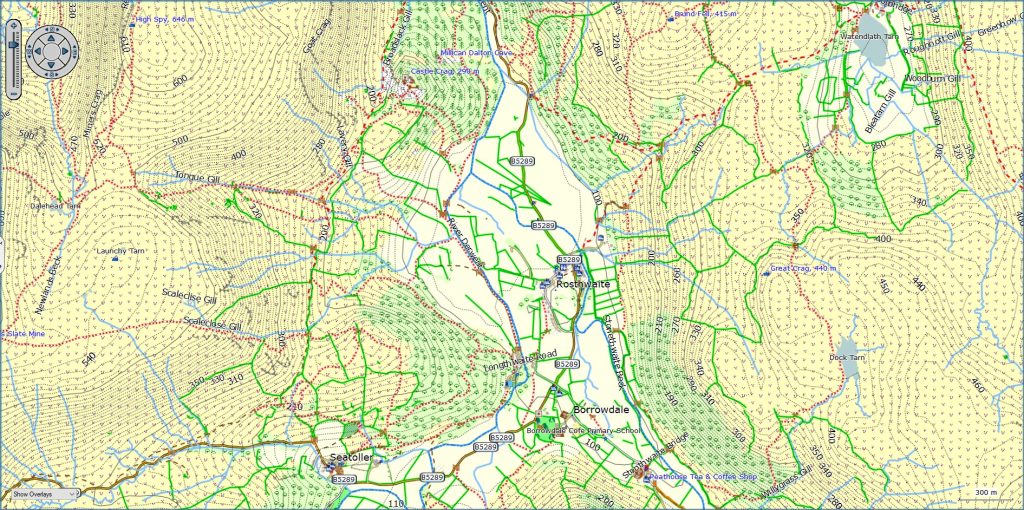
It zooms well and contains OSM data that isn’t in the John Thorn Map. eg More detail in towns, extra paths and many property boundaries (and more) that aren’t on John’s map.
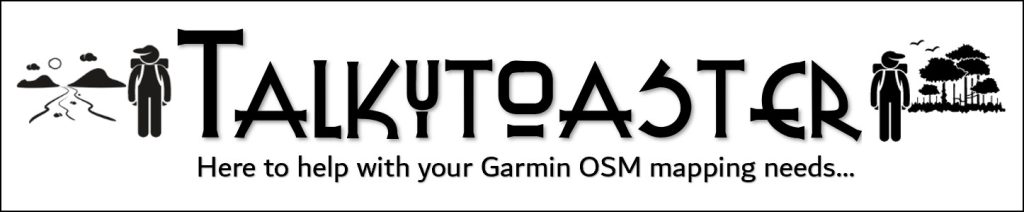
TalkyToaster offer a routable ‘TT HD topo’ version for about £11 which includes more fine detail than the free ‘TT STD’ version.
The ‘TT HD Topo Pro’ is £13 and adds elevation data to the TT HD Topo map. This makes hillshading possible. It allows the device to provide elevation related information and the map can be warped to provide a ‘3D’ view of the terrain.
Why not install both?
The TalkyToaster and JohnThornMap are probably the best two Garmin-compatible maps for Britain that contain OSM data. Both maps are worth having and with both on your device/s you wouldn’t be missing much that you’d find on an OS map. The combined cost for both is similar to a single years subscription to ‘OS Maps’.
The maps are not copyright protected and you can put the files on all the Garmin devices you own. The .img map files can be used on Garmin handhelds and watches. You can keep and use the maps forever.
Windows/macOS map installers are also available for Garmin’s free desktop route-planning software Basecamp.
If you know how to drag files from one folder to another then they are easy to put on most Garmins.
Websites offering Garmin maps
The following offer good OSM-based topo maps of the world…
Garmin.opentopomap.org
Completely free, these maps are the Garmin versions of the online OpenTopoMap. Their appearance is similar to an OS map. The contour lines are a separate download to the map file. Both map and contour files must be downloaded and both enabled on the device.
Alternativaslibres.org (Routable maps for Garmin)
OpenMtbMap.org (Mountain bike and hiking maps – routable)
Frikart.no (European hiking maps and road maps)
Freizeitkarte-OSM.de (European maps)
Talkytoaster.me.uk (Routable topo maps for Garmin)
GpsFileDepot.com (A mixed bag)
OSM Map On Garmin is a wiki-list of map sources that’s kept updated. Not all the maps will include contours.
NB: Superficially the maps may look quite different with different map styles. Some may show more of the OSM data than others, but all are based on the same OSM data.
Putting a map on a Garmin
It’s usually as simple as plugging the Garmin into a computer and dragging the map file into the Garmin folder on the device. The basics are below but if you need more help then TalkyToaster offers good advice.
First download the map files from JohnThornMaps or TalkyToaster. The files you download will probably be ‘ZIP’ files, they look like folders with a zip on them. The ‘ZIP’ format makes the download process more robust but you must drag the files out of the ZIP folder and into a normal folder on your computer before you can use them. The extracted files in the normal folder are the ones you must use, not the ZIP folder files. Keep a copy of the extracted files, in case you need to reinstall the maps. There will be one big file with a ‘.img’ file suffix. This is the map.
The TalkyToaster map file will be called something like TTSD-British-Isles+contours-NEW.img.
The JohnThornMap map file will be called JohnThorn_Britain.img.
- Plug the Garmin into your computer in USB-mass-storage-mode. An older model will prompt you to choose USB-mass-storage-mode when it’s plugged in. Newer Garmins connect to Windows computers automatically using MTP (Media Transfer Protocol). Once connected you can browse the folders and drag map files to the Garmin as if it were a USB memory stick. Mac computers don’t recognise MTP connections. If you have a MAC and a newer Garmin that connects using ‘MTP’ then you’ll need to put Android File Transfer software on your computer. This allows you to browse and transfer files between your Mac computer and the Garmin.
- Drag the map.img file into a Garmin folder on the Garmin. This could be the folder called ‘Garmin’ on the internal memory or the ‘Garmin’ folder on any inserted microSD card, it doesn’t matter.
- When the file has finished transferring you’re done.
- Switch everything off including the Garmin GPS and unplug from the computer.
- Whenever you switch the Garmin on it looks in those Garmin folders. Any new maps it sees will be made available in the Map menu.
- To see and use the map. Menu > Setup > Map > Select map – Disable any enabled maps for the same area and enable whichever map you want to see.
Older Garmins: If you’re putting these maps onto a unit that is older than the eTrex 20 (before 2011) then you must rename the map file to gmapsupp.img. Your Garmin will already have an existing gmappsupp.img file which you should rename as gmapsuppOLD.img or similar before you drag the new file across.
When an old Garmin powers up it looks for the gmapsupp.img file and displays any maps it contains. For the gmappsupp.img file to contain several different maps you need Basecamp to combine them and transfer a single gmapsupp.img file to the Garmin that includes all the maps. It is faffy and probably more work than many want.
NOTE: Don’t be tempted to mess with any of the folders on your Garmin. If you move, rename or alter them in any way you may ‘brick’ your device. The Garmin needs to see the folders named as they are, in the places that they are.