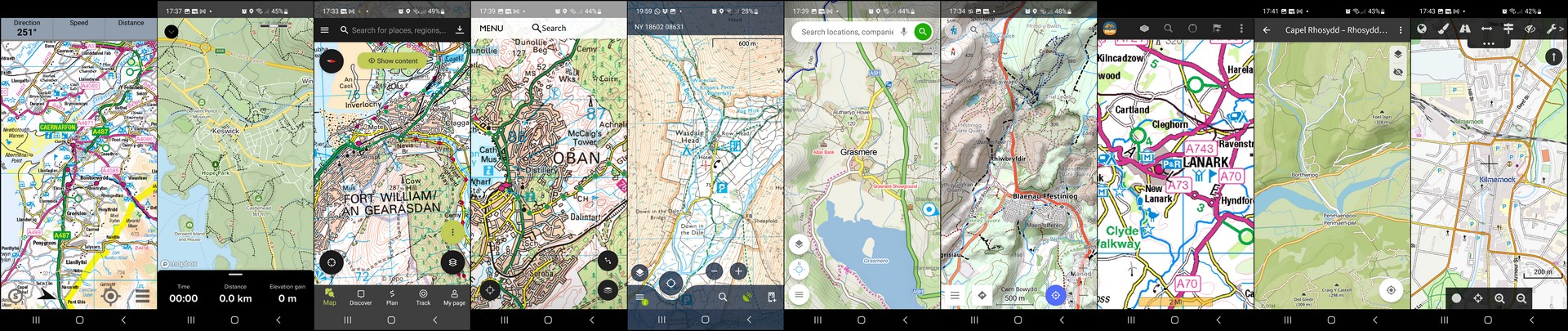
Other phone problems
Contents: Other phone problems
Security
Accidental touch protection
Force restart
Backup app
Switch off auto-update
Put maps on internal memory
Download mapping
Check offline mapping
Don’t fill the phone
Polarized sunglasses
A phone’s complexity brings a few issues that are worth paying attention to.
Security
Face recognition, fingerprint scanners, passcodes, patterns and PINs. Having any of these between you and your nav app is inconvenient.
A fingerprint scanner won’t work if your phone‘s in a waterproof bag or you’re wearing gloves or maybe your finger is just wet. Ski goggles or sunglasses may scupper face recognition. It is a pain to have to tap in a PIN or similar when a glance at the map is all that’s required.
Life is easier with the security switched off, then a single press of the ‘wake’ button can provide your position on the map.
Some phones (eg Samsung) may allow an app to stay usable above the screen lock. If you make it your nav app you’ll have convenience and security.
Accidental touch protection
If a phone is unkowingly woken up, an open map app will start using the GNSS receiver, quickly flattening the battery. Accidental touch protection (Android only) stops the phone from being switched on when stowed in a dark place like your pocket.
In daylight the phone behaves as normal but if the phone senses that the ambient light level is low, it requires a swipe to access the phone. So, if you’re out in the dark then you might want to switch this protection off.
Force restart
If you don’t know how to do this, it’s worth learning. Occasionally a phone may ‘freeze’ completely. The screen may become unresponsive, and it’s impossible to turn it off or get it working again. No amount of pressing or holding the power button does anything. A force restart will normally get it working again. This is also called a hard reboot or hard reset.
It won’t be the same for every phone. Check the process for yours. It typically involves holding two buttons down at once until the phone restarts. eg My Samsung S10e requires the volume down button and power button to be pressed at the same time for 7 seconds.
A force restart does much the same thing as taking the battery out and putting it back in again. If you have one of the rare phones with a removable battery then you could do exactly that.
A force restart doesn’t change anything on your phone and it’s not a bad thing to do. It’s nothing like a ‘factory reset’ which will wipe the phone of all your added apps and data, returning it to a ‘like new’ state.
If a phone misbehaves, firstly you should power it off completely and switch it back on again. That will often solve a problem but not always. If your phone has frozen completely, don’t hesitate to do a ‘force restart’.
Backup app
One day your main navigation app may fail. Keep a second backup nav app on your phone. If you have the storage space, keep the whole of Britain stored in your backup, then it’s always ready to go.
App updates, as well as Android and iOS updates, occasionally cause unexpected issues which might not reveal themselves until you’re offline and can’t fix the problem.
Mapy.cz, Oruxmaps, Locus Map 4 and Cartograph Maps can all be used for free with free OSM-based topo maps. Mapy.cz offers it’s own mapping and the other three apps will all use the excellent OpenAndroMaps. An app that uses vector mapping requires about 2GB storage for the UK.
Switch off auto-update
If you want to minimise the risk of an operating system update or app update causing problems then you should switch auto-updates off, for both the phone’s operating system and your apps. That might be a good idea if you’re heading off on a longer trip. One less thing to go wrong.
Put maps on internal memory
This is probably where they’ll go by default but if given a choice this is a more reliable location than an additional microSD card. An extra card relies on a push-contact connection and can be slower to access than the internal memory. I have had a microSD card fail permanently.
Download mapping
Make sure you do this ahead of any outing in a place with a good internet connection. Map files can be large. A weak phone signal at a holiday campsite might not cut it.
Check offline mapping
Do you know how to tell if you’re viewing offline or online mapping in your app? If you’re not paying attention, you might think you’ve got the offline mapping you need, when you’re actually looking at online mapping. eg The online OS mapping viewed in the OS Maps and Outdooractive apps looks exactly the same as offline mapping. Make sure you can tell which you’re looking at.
A good start is to put your phone into ‘flight mode’. That will ensure you have no mobile data, no WiFi and no internet connection. You can no longer access online mapping. That alone isn’t enough to be certain you’re seeing downloaded offline mapping. Some apps, like OS Maps, are likely to use a temporary store to speed the use of online mapping. You might still be able to see that temporarily stored mapping, not the permanently stored offline mapping.
If your app doesn’t make it obvious that you’ve got the offline mapping you need, then whilst in ‘flight mode’ take a good look round the area you’ve downloaded to check it’s really there!
Don’t fill the phone
If the phone gets too full then things may stop working. Try and keep 1GB of free space. If you use your phone for taking pictures or video then a busy day capturing images will eat into that free space.
Polarized sunglasses
These can make a phone screen very hard to see. Symptoms are a dark or black screen and patterned coloured rainbow shimmers as you move the phone around.
Turning the phone slowly through 90 degrees should reveal if polarizing issues are at play. The screen will become visible when its polarizing filter is aligned with your sunglasses filter. If that happens, then you’ll have to use the phone in that orientation or take your sunglasses off.
When sunlight bounces off shiny surfaces like water the reflected light is mostly polarized horizontally. Sunglasses are polarized vertically to prevent horizontally polarized light getting through. They do successfully reduce bright glare off water, glass, shiny metal etc.
Some phone screens also have polarizing filters on them to make them easier to see in sunlight. If the phone screen is polarized differently to your sunglasses then the result can look like a black screen as much of the light from the screen is removed before it reaches your eyes.